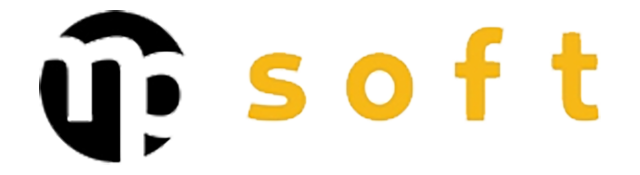How to solve CREO startup problems?
CREO startup problems most commonly result from licensing issues, insufficient system requirements, or corrupted configuration files. Fortunately, most CREO startup errors can be resolved through systematic troubleshooting that begins with basic fixes and progresses to more complex solutions as needed. In this article, we will walk through comprehensive instructions for resolving the most common PTC CREO problems.
Why Won’t CREO Start and What Are the Most Common Causes?
CREO startup problems typically arise from four main causes: license management issues, insufficient system resources, corrupted configuration files, or compatibility problems with the operating system.
License problems are by far the most common cause of CREO startup errors. The FlexNet license service may crash, network license connections may be lost, or the license server may become unresponsive. These issues often manifest as error messages such as “License server system does not support this version” or “Cannot connect to license server”.
System requirement issues are particularly prominent with newer CREO versions. Insufficient RAM memory, outdated graphics drivers, or incompatible OpenGL versions cause crashes immediately after startup.
Corrupted config.pro files or trail files can prevent the program from starting normally. This problem often manifests when CREO loads partially but crashes before the main window opens.
How to Fix CREO License Problems During Startup?
License problems are resolved by starting with a restart of the FlexNet service from Windows services. Open Services.msc and look for “PTC License Server” or “FlexNet Licensing Service”, stop the service and restart it.
Check the license server status by navigating to http://localhost:7788 (or the corresponding port) in your browser. From the server management panel, you can see active licenses and potential error conditions. If the server doesn’t respond, ensure that firewall settings allow traffic on that port.
For network license troubleshooting, check the connection to the license server using the ping command. If the connection works but CREO still cannot obtain a license, clear temporary files from the %TEMP% folder and remove old license caches.
For local licenses, ensure that the license.dat file is in the correct location and contains valid license information. File corruption requires downloading a new license from PTC’s server.
What to Do When CREO Crashes Immediately After Startup?
Post-startup crashes are most commonly caused by graphics driver incompatibility or insufficient system resources. Start by updating your graphics card drivers to the latest version from the manufacturer’s website.
Check system requirements from PTC’s documentation. CREO requires at least 8 GB of RAM memory, but for complex assemblies, 16 GB or more is recommended. Virtual memory settings should be at least double the amount of physical memory.
Fixing the config.pro file can be accomplished by temporarily moving it to another folder and restarting CREO. If the program starts normally, the problem is in the configuration file. Restore settings line by line to identify the problematic parameter.
OpenGL compatibility issues are resolved by adding the line “graphics win32_gdi yes” to the config.pro file, which forces CREO to use software-based rendering instead of hardware acceleration.
How to Resolve CREO Compatibility Issues with New Operating Systems?
Windows compatibility problems are resolved using compatibility mode. Right-click the CREO shortcut, select Properties > Compatibility and try different Windows version compatibility modes.
Adjusting UAC settings (User Account Control) can resolve startup problems. Set CREO to run with administrator privileges or lower the UAC level in Windows settings.
In the latest Windows versions, problems may occur with older CREO versions. Virtualization using VMware or VirtualBox enables the use of an older operating system where the old CREO version runs reliably.
System settings optimization includes modifying DEP settings (Data Execution Prevention). Add CREO to the exception list or disable DEP entirely if other solutions don’t help.
| Problem Type | Primary Solution | Alternative Method |
|---|---|---|
| License Problems | FlexNet Service Restart | License Cache Clearing |
| Graphics Problems | Driver Updates | Enable Win32_GDI Mode |
| Compatibility | Compatibility Mode | UAC Settings Change |
| Memory Problems | RAM Memory Addition | Virtual Memory Increase |
When Should You Contact a CAD Expert for Startup Problems?
Professional help should be sought when basic fixes don’t resolve the problem or when dealing with complex integrations with PLM systems. Especially in corporate CAD environments where CREO is integrated with product data management systems, problems may require deep system knowledge.
Network license management in large organizations is often so complex that self-troubleshooting takes an unreasonable amount of time. A CAD expert can quickly identify problems in license server configuration or network settings.
With customized CREO installations that have modified config.pro files or special extensions, troubleshooting requires experience with these systems’ operations. Incorrect changes can make the situation even worse.
Long-term solutions, such as automatic backup systems for configuration files or centralized license management, require planning and implementation that often exceeds a company’s internal resources.
CREO troubleshooting can be time-consuming, but with a systematic approach, most CAD startup problems can be resolved efficiently. If you encounter recurring problems or need help optimizing complex CAD environments, contact our experts. We’ll help you create a stable and efficient design environment that supports your product development processes in the best possible way.