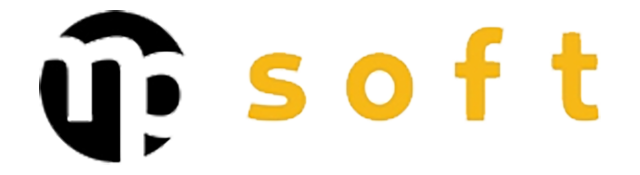How to define iLogic rules in Inventor?
Defining iLogic rules in Inventor is based on leveraging parametric design, where code-based rules automate model behavior. iLogic rules enable the creation of dynamic dependencies between parameters, significantly enhancing CAD automation. These rules integrate seamlessly into the Inventor environment and provide an efficient way to manage complex design requirements.
Fundamentals of iLogic Rules in Inventor
iLogic technology is Autodesk Inventor’s built-in programming environment that enables parametric design automation through Visual Basic-based rules. The technology seamlessly combines CAD modeling and programming into a single tool.
The structure of iLogic rules is based on event-driven logic, where rules activate automatically when parameters change. Rules can handle geometry, properties, materials, and even external files. Inventor rules are stored directly in the CAD file, ensuring they travel with the model.
Integration into the Inventor environment occurs through the Rule Editor tool, which provides an intuitive interface for writing and managing rules. iLogic code can fully utilize the Inventor API, opening extensive possibilities for design automation.
How to Create Your First iLogic Rule in Inventor?
Creating your first iLogic rule begins by opening the Rule Editor tool from the Manage tab in Inventor’s ribbon menu. This opens a development environment where you can safely write and test your code.
Start with simple parameter management. Create a new rule by clicking “Add Rule” and give it a descriptive name. Write your first line of code, for example: “d1 = d2 * 2”, which creates a dependency between two dimension parameters.
Rule activation occurs by saving the code and defining its execution conditions. You can choose whether the rule activates when parameters change, when the file opens, or manually. Test the rule by changing parameter values and ensuring the automation works as expected.
Remember to document your rules with comments to make maintenance easier later. A good practice is to start with simple rules and gradually build more complex functionality.
What Are the Most Important Syntaxes and Commands for iLogic Rules?
iLogic programming is based on Visual Basic syntax but includes Inventor-specific commands for CAD function control. Parameter handling occurs directly using their names, for example “Length = 100” sets the parameter value.
Conditional statements are implemented with If-Then-Else structure: “If Width > 50 Then Height = 25 Else Height = 15 End If”. For loops, For-Next or While-Wend structures are used to automate repetitive functions.
Utilizing the Inventor API occurs through the ThisApplication object. For example, “ThisApplication.ActiveDocument.Update” updates the model immediately. iFeature functions, such as “iFeatureObject.CreateFeature”, enable dynamic geometry creation.
| Command | Purpose | Example |
|---|---|---|
| Parameter | Parameter management | Parameter(“d1”) = 50 |
| If-Then-Else | Conditional statements | If d1 > 100 Then d2 = d1/2 |
| MessageBox.Show | User messages | MessageBox.Show(“Value updated”) |
| ThisDoc.Update | Model update | ThisDoc.Update |
How to Manage Complex Parameter Relationships with iLogic?
Managing complex parameter relationships requires hierarchical thinking, where dependencies are defined in logical order. Start with main parameters and gradually build subordinate relationships while avoiding circular dependencies.
Linking parameters between different components is accomplished through iLogic rules that can read and write values at different levels of assemblies. Use “Component.Parameter” syntax to reference subcomponent parameters.
Managing dynamic changes requires proper prioritization and execution order of rules. Define critical rules to execute before dependent rules. Utilize “Rule Priority” settings to control the sequence.
To optimize performance, avoid unnecessary calculations by using conditional statements and storing intermediate results in variables. Group related rules in the same file for clarity.
How to Perform Troubleshooting in iLogic Rules?
Identifying iLogic problems begins with careful analysis of error messages. Inventor displays exact lines where errors occur, significantly facilitating problem localization.
Debugging techniques include using MessageBox.Show commands to check variable values and step-by-step rule execution. Temporarily comment out problematic code lines to exclude possible error sources.
The most common problems relate to parameter naming, circular dependencies, and incorrect data types. Ensure parameter references are correctly spelled and that numerical values are not compared to text variables.
Performance optimization is achieved by avoiding heavy operations in loops and using efficient algorithms. Monitor rule execution times and optimize the slowest parts first.
Key Benefits and Development Opportunities
The benefits that iLogic rules bring to the design process are significant: automation reduces manual work, improves quality, and accelerates product development. Parametric design enables rapid creation and modification of product variants.
Future development directions focus on even deeper integration with PLM systems and utilizing artificial intelligence in rule optimization. Cloud services bring new possibilities for distributed design.
Modular design particularly benefits from iLogic technology when components can be reused in multiple products through parameters. This approach supports efficient product family management and configurable product design.
We provide expert support for iLogic rule implementation and CAD automation development. We offer training, consulting, and customized solutions that enhance your design processes and integrate seamlessly with your existing systems. Contact us to discuss how we can help you harness the full potential of parametric design.