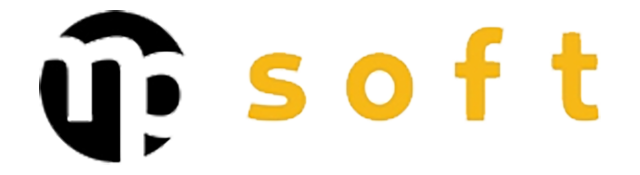How to fix common SolidWorks rendering problems?
SolidWorks rendering problems can stem from multiple factors, including outdated graphics drivers, insufficient system resources, or incorrect OpenGL settings. Most SolidWorks display issues are resolved by updating graphics card drivers, optimizing graphics settings, and ensuring adequate system memory. In complex assemblies, performance issues can be prevented by adjusting LOD settings and using efficient rendering strategies.
Underlying Factors Behind SolidWorks Rendering Problems
Rendering problems in SolidWorks typically arise from hardware-software compatibility issues. Outdated or incompatible graphics drivers are considered the single largest cause of rendering errors.
Insufficient system resources represent another significant factor. SolidWorks requires substantial RAM memory and processing power, especially when handling large 3D models. When available memory runs out, the software must resort to virtual memory, which significantly slows down rendering.
Incorrect configuration of OpenGL settings also causes problems. SolidWorks uses OpenGL technology for 3D graphics rendering, and wrong settings can lead to display errors or crashes.
Why Does SolidWorks Display Incorrect Colors or Textures?
Color and texture problems most commonly result from incorrect configuration of OpenGL settings or graphics card calibration issues. These problems are particularly evident when using PhotoView 360 rendering.
Incompatibility of graphics card color profiles can cause significant color deviations. Professional CAD workstations require precise color profiles, and consumer-grade graphics cards don’t always support these standards adequately.
Texture problems also occur when graphics memory is insufficient to load all textures. In such cases, SolidWorks must compress or reduce texture quality, which appears as inaccuracy or distortions.
How to Fix Broken or Missing Surfaces in SolidWorks Models?
Broken or missing surfaces typically result from geometry corruption issues or suboptimal configuration of model precision settings. The problem is usually resolved by adjusting model precision settings and correcting corrupted geometries.
Model precision settings can be found in the Document Properties menu. Excessively high precision settings can overload the system, while settings that are too low cause surface fragmentation.
Correcting geometry often requires going through the Feature Manager tree and identifying faulty features. Using the Rebuild command can reveal hidden problems in the model.
| Problem | Cause | Solution |
|---|---|---|
| Broken edges | Too low precision | Increase Resolution value |
| Missing surfaces | Geometry error | Rebuild and fix features |
| Distorted curves | Chord height setting | Decrease Chord height value |
What Causes Slow SolidWorks Rendering in Large Assemblies?
Slow rendering of large assemblies results from memory management issues and inefficient LOD settings. Complex models contain millions of polygons that burden system resources.
Optimizing Level of Detail (LOD) settings is critical in large assemblies. Default settings render all components at full precision, even though distant parts don’t require it.
Graphics optimization strategies include implementing Large Assembly Mode, which limits the number of components to be rendered. Using SpeedPak configurations significantly reduces memory consumption.
System memory management is particularly important. SolidWorks uses both RAM memory and graphics card memory, and optimizing both improves performance.
How to Resolve SolidWorks Shading Errors and Lighting Anomalies?
Shading and lighting errors typically result from incorrect configuration of real-time rendering settings or ambient occlusion issues. These problems are particularly common in PhotoView 360 rendering.
Ambient occlusion settings significantly affect shading quality. Settings that are too high cause dark areas in the interior corners of models, while settings that are too low make the model appear flat.
Adjusting lighting settings requires understanding the effects of different light sources. Directional light, point light, and area light options have different purposes, and optimal use depends on the model type.
Deactivating real-time preview mode can resolve many lighting issues, especially on slow systems. This enables more precise rendering in the final output.
Prevention of Rendering Problems and Long-term Optimization
Prevention is the most effective way to avoid SolidWorks rendering problems. Regular system maintenance and proper working practices significantly reduce the occurrence of problems.
Regular updating of graphics drivers is of paramount importance. Graphics card manufacturers often release CAD-optimized drivers that improve compatibility with SolidWorks.
System settings optimization includes adjusting virtual memory, regular cleaning of temporary files, and backing up SolidWorks settings. These measures ensure consistent performance over the long term.
Workstation configuration requires special expertise, especially in large design organizations. Integration of CAD systems into PLM environments and network settings optimization are critical factors for ensuring seamless operation.
Professional support is often necessary for resolving complex rendering problems. Expert services can help optimize systems and provide customized solutions for an organization’s specific needs. Contact us to get help optimizing your CAD environment and resolving rendering issues.