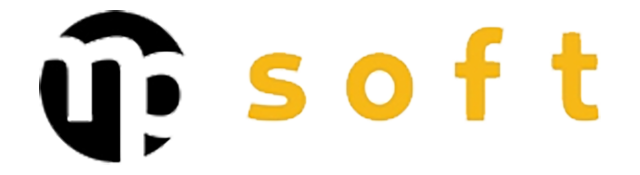How to manage large assembly files in Inventor?
Managing large Inventor assembly files requires a strategic approach that combines the right settings, intelligent file structure, and efficient tools. Successful CAD file management is based on systematic optimization that considers both technical performance and workflow smoothness. In this article, we will go through the key methods by which you can improve Inventor performance and manage complex assemblies effectively.
Why do large assembly files slow down Inventor’s operation?
Large assembly files burden Inventor on multiple levels. Memory usage grows exponentially with the number of components because each part loads its geometry data, material definitions, and parametric relationships into working memory simultaneously.
Bottlenecks arise particularly in graphics processing. When an assembly contains thousands of components, the graphics card must render a massive number of polygons in real time. This significantly slows down rotation, zooming, and view changes.
File loading times also increase as dependencies become more complex. Inventor must check each component’s links, updates, and parametric connections before opening the assembly. Files located on network drives worsen the situation even further.
| Number of Components | Average Loading Time | Memory Usage | Recommended Action |
|---|---|---|---|
| 100-500 | 10-30 seconds | 2-4 GB | Basic optimization |
| 500-2000 | 1-3 minutes | 4-8 GB | Enable LOD levels |
| 2000+ | 3-10 minutes | 8+ GB | Substitutes necessary |
How to optimize Inventor settings for large assemblies?
Optimizing Inventor settings begins with adjusting memory management settings. From the Application Options menu, you can find the Assembly tab where you can enable the “Defer Update” setting. This reduces automatic updates during assembly editing.
In graphics settings, it’s worth reducing shadow quality when working with large assemblies. Hardware acceleration optimization and reducing texture resolution significantly improve responsiveness.
From the File tab, you’ll find the important “Large Assembly Mode” setting. When this is enabled, Inventor loads only visible components with full accuracy. Hidden parts remain as lighter representations in memory.
It’s worth extending the automatic save interval in large assemblies. Too frequent saves can interrupt workflow when the system processes large amounts of data.
When should you use LOD levels and substitutes?
Level of Detail levels become necessary when an assembly exceeds 500 components. LOD strategy is based on work phase-specific accuracy management – you don’t need all details in all situations.
Create a “Design LOD” for complete design work, “Review LOD” for reviews, and “Presentation LOD” for presentations. Each level contains only the components and details needed for that particular phase.
Substitutes are effective when working with large subassemblies. Create a simplified version of a complex component while preserving critical interface surfaces. This enables smooth work without performance issues.
Substitutes should be used especially in standard components like bolts, nuts, and bearings. These rarely require detailed examination at the assembly level, but their large quantity significantly slows down the system.
How to structure assembly hierarchy efficiently?
An efficient assembly hierarchy follows a modular structure where logical entities form their own subassemblies. This facilitates both management and performance when changes affect only the necessary parts.
Divide a large assembly into functional units: frame, drive system, control system, and accessories. Each main unit contains its own subassemblies, which can be independently manageable.
File naming convention is critical. Use a consistent numbering system that indicates the component’s hierarchical location. For example, “A100_Frame”, “A110_Frame_BaseStructure”, “A111_Frame_SideBeam”.
Avoid overly deep hierarchies. Structures with more than five levels become difficult to manage and slow down file loading. Aim for a maximum of four hierarchy levels from main assembly to individual parts.
How does PLM integration facilitate large assembly management?
Integrating a PLM system into the CAD workflow process completely transforms large assembly management. Centralized data management eliminates file searching and version control problems that grow exponentially with assembly size.
Automated version control ensures that all team members always work with the latest files. The PLM system tracks dependencies and warns if any component requires updating due to changes.
Collaboration tools enable simultaneous work on different subassemblies. Check-in/check-out functionality prevents conflicting changes and maintains data integrity even in large projects.
PLM integration also supports configurable product management. Product family structures and parametric models enable efficient variant management without duplicating separate files.
Efficient management of large assembly files requires a comprehensive approach where technical optimizations combine with sensible data management. When properly implemented, these methods significantly improve both performance and work fluency.
If your organization needs to develop CAD processes and PLM integration, it’s worth considering seeking professional support. Best practices accumulated through experience and customized solutions can save significant time and resources in the long term.