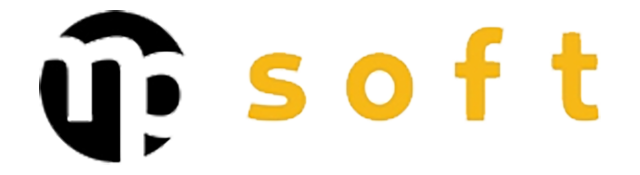How to solve AutoCAD performance issues?
AutoCAD performance issues are efficiently resolved by focusing on four main areas: optimizing software settings, improving drawing file structure, hardware upgrades, and regular maintenance. The combination of these measures ensures CAD software optimization and significantly better user experience in design work.
Why does AutoCAD run slowly and what factors affect performance?
AutoCAD slowness most commonly results from insufficient hardware resources, unoptimized software settings, or poorly organized drawing files. AutoCAD performance issues become particularly evident when working with large and complex projects.
Regarding hardware resources, memory is a critical factor. AutoCAD requires sufficient RAM to function smoothly, especially when handling large 3D models or complex drawings. The graphics card significantly affects the speed of 3D visualization and rendering in particular.
File size and drawing complexity directly impact performance. Large files containing thousands of objects, layers, or external references significantly slow down the program’s operation. The accumulation of unnecessary elements in files over time also burdens the system.
The software’s internal settings may be unoptimized by default. The frequency of automatic saves, graphics settings, and memory management settings all affect overall performance.
How should AutoCAD settings be adjusted to achieve optimal performance?
AutoCAD settings are optimized by adjusting graphics settings, memory management, and the frequency of automatic functions according to usage needs. Proper settings can improve performance by up to 50 percent.
Graphics settings optimization begins with 3D graphics settings. In Visual Styles settings, it’s advisable to reduce rendering quality during work and use higher quality only when necessary. Hardware acceleration should be enabled if the system has a compatible graphics card.
Adjusting memory management is critical when working with large projects. The MAXSORT variable determines how many objects AutoCAD sorts in memory before switching to cache usage. Increasing this value improves performance in systems with sufficient memory.
It’s worth extending the interval between automatic saves when working with large files. Instead of saving every five minutes, a 15-20 minute interval may be more optimal for heavy projects.
How does drawing file structure affect AutoCAD’s speed?
Well-organized file structure can significantly improve CAD performance enhancement, while poorly organized files slow down work exponentially as file size increases.
Layer usage directly affects performance. Too many layers or unnecessarily left empty layers consume resources. The number of layers should be kept reasonable and unused layers should be regularly removed with the PURGE command.
| Optimization measure | Performance impact | Recommended frequency |
|---|---|---|
| Using PURGE command | High – removes unnecessary data | At the end of each work session |
| Block optimization | Medium – reduces file size | Weekly in large projects |
| External reference checking | High – eliminates broken links | Monthly |
Utilizing blocks is an effective way to improve performance. Repetitive elements should always be created as blocks instead of individual objects. Blocks take up less memory and load faster.
External references (XREF) can significantly slow down file opening if the references are broken or located on slow network drives. Checking reference paths and using local copies improves performance.
How do hardware upgrades and system optimizations improve AutoCAD’s operation?
CAD workstation optimization requires a balanced approach that considers processor, memory, storage solution, and graphics card as a whole. Upgrading individual components may not necessarily produce optimal results.
Memory amount is often the most critical factor. AutoCAD benefits significantly from over 16 GB of RAM, especially in 3D modeling and when working with large projects. 32 GB or more is recommended for professional use.
SSD storage solutions significantly improve file opening and saving speeds. NVMe SSDs in particular offer substantial improvement compared to traditional hard drives.
Graphics cards affect 3D performance and support for large displays. AutoCAD-certified graphics cards offer the best compatibility and stability. Integrated graphics are sufficient for 2D work, but 3D modeling requires a dedicated graphics card.
Operating system optimization includes removing unnecessary background applications, setting up antivirus exception lists for AutoCAD files, and regular system cleanup.
Key aspects for maintaining AutoCAD performance in the long term
Long-term CAD software acceleration requires a systematic approach that combines regular maintenance, proactive optimization, and continuous monitoring. Preventive measures are more effective than fixing problems after the fact.
A regular maintenance program should include weekly file cleanup with PURGE and AUDIT commands, monthly system performance review, and quarterly evaluation of hardware and software updates.
Software updates should be installed thoughtfully. The latest versions often contain performance improvements but also potential compatibility issues. Updates should first be tested in a test environment before production use.
User training is often an undervalued factor in performance optimization. Teaching efficient working methods and sharing best practices among team members significantly improves overall productivity.
AutoCAD troubleshooting requires comprehensive understanding of both software and hardware. Professional CAD environment optimization can bring significant savings in work time and productivity. An experienced partner can help identify organization-specific bottlenecks and implement customized solutions that meet your specific needs in streamlining design processes.